Apple Watch Activity Rings: How To Change Your Daily Move Goal
Update: WatchOS 7 was released on September 16, 2020. In WatchOS 7, you can now change all of your Activity goals – the Move Goal, Exercise Goal and Stand Goal. Before WatchOS 7, only the Move Goal could be changed. To learn how to change all of the Activity Goals, see: Apple Watch Activity Rings: How to Change Your Activity Goals.
Why You Should Change Your Daily Move Goal
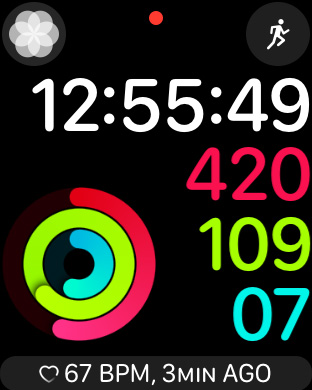 My daily Move goal is 750 Calories. Do you know what yours is?
My daily Move goal is 750 Calories. Do you know what yours is?
It’s important to find the Move goal that’s just right for you – not too high and not too low. On one hand, you want a Move goal that you can reach more than half of the time, but on the other hand, you don’t want a move goal that you reach every day, without making any effort.
Once you are easily reaching your Move goal every day, you should increase it, so that you challenge yourself, and continue to improve your fitness. While I’m not obsessed with closing my Activity Rings, I still get a lot of satisfaction when I do close them, and I know that I’m becoming more fit and healthier.
I use the Activity Digital watch face to know exactly how I’m doing on my daily goals throughout the day. To learn how to customize your Watch Face so that you can see your Activity Rings at a glance, see: Transform Your Apple Watch into the Ultimate Fitness Tracker
Move Ring
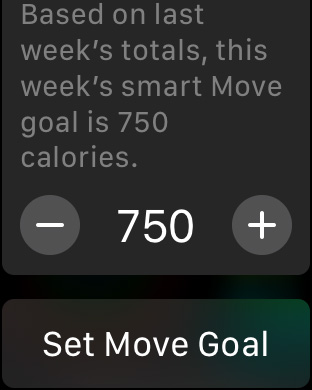 The Move goal is the only goal that can be changed by the user. The daily Move goal is reached by burning the number of Active calories that are set as your Move goal. Active calories are the calories that you burn over and above your resting calories – i.e., when you are moving around.
The Move goal is the only goal that can be changed by the user. The daily Move goal is reached by burning the number of Active calories that are set as your Move goal. Active calories are the calories that you burn over and above your resting calories – i.e., when you are moving around.
The Apple Watch initially suggests a Move goal based on your gender, age, weight, height and current activity levels. If you achieve this goal regularly, it will suggest a higher goal the following week. It will continue to increase your suggested Move goal if you continue to exceed the Move goal regularly.
You can change the daily Move goal whenever you want. Increasing your Move goal from time to time is a good way to challenge yourself and motivates you to improve your fitness.
How Do I See My Current Move Goal?
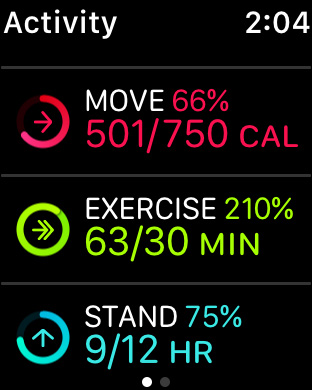 Open the Activity app on the Apple Watch by tapping on the Activity Complication, or by pressing the Digital Crown and tapping on the Activity app icon. Scroll down below the Activity Rings and you will see the current status for each of your rings. It will show you the progress on the activity ring, the percentage completed so far, and the actual numbers for each goal.
Open the Activity app on the Apple Watch by tapping on the Activity Complication, or by pressing the Digital Crown and tapping on the Activity app icon. Scroll down below the Activity Rings and you will see the current status for each of your rings. It will show you the progress on the activity ring, the percentage completed so far, and the actual numbers for each goal.
For the Move goal, it will show you how many calories you’ve burned so far, and what your daily Move goal is. For example, you will see something like – Move 66%, 501 / 750 CAL. This shows that you are 66% of the way to completing your daily Move goal, you have burned 501 calories so far, and your daily goal is 750.
How Do I Change My Daily Move Goal?
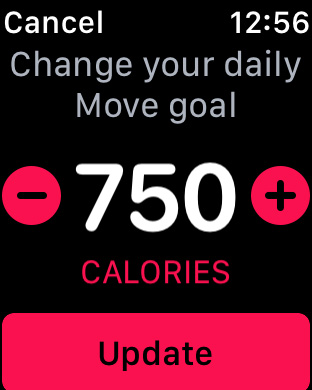 In order to change your daily Move goal, run the Activity app on the Apple Watch, and do a firm press anywhere on the screen. Then tap on Change Move Goal, and you will see the current Move goal (calories). You can adjust your daily Move goal by tapping on the + or – buttons, or by rotating the Digital Crown. Tap the Update button to set the new move goal, or tap Cancel to return to the Activity screen without changing your Move goal.
In order to change your daily Move goal, run the Activity app on the Apple Watch, and do a firm press anywhere on the screen. Then tap on Change Move Goal, and you will see the current Move goal (calories). You can adjust your daily Move goal by tapping on the + or – buttons, or by rotating the Digital Crown. Tap the Update button to set the new move goal, or tap Cancel to return to the Activity screen without changing your Move goal.
Conclusion
Use your Move ring to motivate yourself to improve your fitness. Try to close it as often as possible, and when you’re closing it regularly, push yourself to the next level by increasing your daily Move goal, and giving yourself a new challenge.
Want to Learn More?
If you’re new to the Apple Watch or the Activity app, take a look at: Getting Started with the Activity App.
For a more in-depth guide to the Activity app, check out: Inside the Activity App
If you’re ready to become an expert on the Activity app, see the following:
Transform Your Apple Watch into the Ultimate Fitness Tracker
Apple Watch Activity Awards: All You Need to Know
If you want to learn about the Workout App, start here:








