Workout With Friends in Different Locations Using Fitness+
Use SharePlay and Fitness+ to Workout with Friends From Afar
Do you feel more motivated when you workout with a friend? Ever feel like working out with friends who live far away? Now you can make your own workout group in Fitness+ using SharePlay, from the comfort of your own home – without setting foot into a gym!
Anyone with an Apple Watch and Fitness+ can workout together using SharePlay to stay motivated and accountable on their fitness journey.
If you have an Apple TV, SharePlay allows you to view your workout on your Apple TV while seeing your friends workout on your iPhone or iPad via FaceTime.
Group Workouts in Fitness+ Using SharePlay
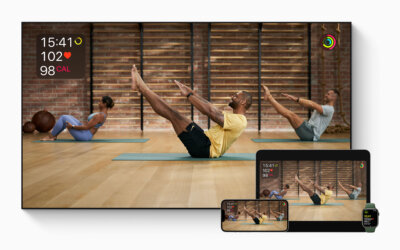 Fitness+ subscribers can use SharePlay to start a group workout with up to 32 of their friends or family members by using FaceTime on an iPhone or iPad, and the selected Fitness+ session will play simultaneously for all of you.
Fitness+ subscribers can use SharePlay to start a group workout with up to 32 of their friends or family members by using FaceTime on an iPhone or iPad, and the selected Fitness+ session will play simultaneously for all of you.
Here’s what everyone needs:
- An iPhone or iPad updated to iOS or iPadOS 15.1 or later.
- An Apple Watch Series 3 or later updated to watchOS 8.1 or later.
- A subscription to Apple Fitness+.
How to do a Fitness+ group workout with SharePlay in FaceTime:
- On your iPhone or iPad, start a FaceTime call with whoever you want to workout with (up to 32 people!).
- Swipe up from the bottom edge of the FaceTime call so you can see other apps.
- If you’re using an iPhone, open the Fitness app, then tap Fitness+ (at the bottom).
If you’re using an iPad, just open the Fitness app. - Choose the workout that you want to do together, then tap Let’s Go. If prompted, tap SharePlay.
- Whoever is on the FaceTime call with you, will get a pop-up with the Fitness app icon that says Join SharePlay and should tap Open to join the workout.
- On your Apple Watch or on your iPhone/iPad, tap Play
 to start the workout for everyone on the FaceTime call.
to start the workout for everyone on the FaceTime call.
SharePlay, Fitness+ and Apple TV
SharePlay also works with Apple TV so users can follow the workout on a big screen while staying connected with friends on FaceTime using their iPhone or iPad.
To use SharePlay on your Apple TV, your Apple TV must be running tvOS 15.1 or later.
How to start a group workout on your Apple TV:
- Make sure that you’re signed in to your iPhone or iPad and Apple TV with the same Apple ID.
- On your iPhone or iPad, start a FaceTime call.
- On your Apple TV Remote, press and hold the TV/Control Center button
 to open the Control Center on your Apple TV.
to open the Control Center on your Apple TV. - Select SharePlay
 .
. - Select Start on Apple TV.
- On your iPhone or iPad, you’ll be prompted to Tap to Confirm.
- On your Apple TV, open the Fitness app, select a workout or meditation, then select Let’s Go.
- On your Apple Watch, tap Play
 .
.
Your workout will play on your Apple TV while you’re connected to FaceTime on your iPhone or iPad.
Issues that We Discovered When Using SharePlay and Fitness+
- Issue #1: SharePlay doesn’t work with AirPlay so you cannot see the workout on your TV unless you have an AppleTV.
- Issue #2: Unless you’re using an Apple TV, you can’t see yourself in Facetime, so you have no idea what the other person is seeing. You might not even be in the frame!
- Issue #3: If your iPhone or iPad has Portrait Orientation Lock: On, then your image will be shown sideways on your friends’ iPhone’s view of you.
The Bottom Line
There may be a few kinks that Apple needs to iron out. It’s a better user-experience if you have an Apple TV but remote group workouts using Fitness+ are possible!
Find a friend, or a group of friends, and try it out. You can motivate them to work out and create an accountability group. This makes working out way more fun than exercising alone!
Think of it as a group workout class at a gym from the comfort of your own home!








