Heart Rate Monitoring with the Apple Watch
Heart Rate Monitoring with the Apple Watch
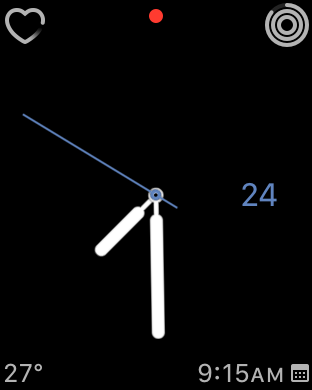
If you are using an iPhone and you want to monitor your heart rate throughout the day, the simplest way to do heart rate monitoring with the Apple Watch is to use an Apple Watch together with your iPhone. The Apple Watch with its built-in heart rate monitor, measures the blood flow in your wrist. By analyzing the blood flow that is measured, the Apple Watch determines your heart rate.
All heart rate measurements that are taken by the Apple Watch are automatically saved in the Health app on the iPhone where they can be viewed at any time. Your current heart rate, and heart rate details for the current day can be viewed directly on the Apple Watch.
Daily Heart Rate Measurements
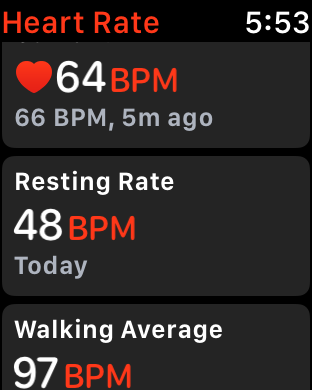 While you are wearing your Apple Watch during your daily activities, the Apple Watch is checking your heart rate in the background. Your heart rate is measured approximately every five minutes. The time between measurements will vary depending on your activity level. The Apple Watch uses its motion detectors to determine your Resting Heart Rate as well as your Walking Average Heart Rate.
While you are wearing your Apple Watch during your daily activities, the Apple Watch is checking your heart rate in the background. Your heart rate is measured approximately every five minutes. The time between measurements will vary depending on your activity level. The Apple Watch uses its motion detectors to determine your Resting Heart Rate as well as your Walking Average Heart Rate.
Your Resting Heart Rate is the average heart beats per minute measured when you’ve been inactive or relaxed for several minutes. A lower resting heart rate typically indicates better heart health and cardiovascular fitness.
Your Walking Heart Rate is the average heart beats per minute measured by your Apple Watch during walks at a steady pace during the day.
Continuously Measuring your Heart Rate
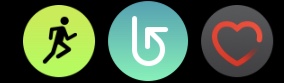 When you perform certain activities while wearing your Apple Watch, your heart rate will be measured more frequently than it is normally measured. This allows a more accurate representation of the heart rate during those activities, since it can detect changes in the heart rate that occur more frequently when you are active. During these activities, all of the heart rate measurements are stored in the Health app on the iPhone.
When you perform certain activities while wearing your Apple Watch, your heart rate will be measured more frequently than it is normally measured. This allows a more accurate representation of the heart rate during those activities, since it can detect changes in the heart rate that occur more frequently when you are active. During these activities, all of the heart rate measurements are stored in the Health app on the iPhone.
In order for the Apple Watch to measure your heart rate more frequently, you must run certain apps on the Apple Watch. When you run the built-in Heart Rate app, Workout app or Breathe app, or any of the many 3rd party Apple Watch workout apps that are used to monitor the heart rate, your heart rate will be measured every five seconds. Please note that the battery life on your Apple Watch will be reduced when the heart rate is measured every five seconds.
Viewing your Heart Rate on the Apple Watch
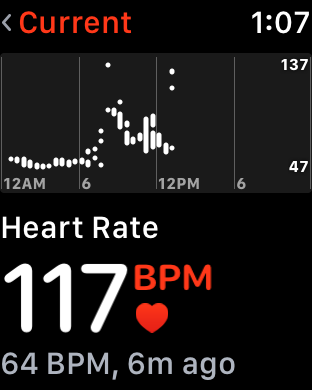 The Apple Watch’s built-in Heart Rate app shows your most recent heart rate measurement, and measures your heart rate every five seconds for the next fifty seconds. In addition to showing you the current heart rate, it will also show you the Resting Rate and Walking Average for the current date. If you have completed any workouts on that day, the Heart Rate app will show you each workout completed, as well as Heart Rate information for any workout done on the current day. If you have completed any breathing sessions they will also be displayed in the Heart Rate app. Scroll down by swiping on the screen or rotating the Digital Crown to see additional information.
The Apple Watch’s built-in Heart Rate app shows your most recent heart rate measurement, and measures your heart rate every five seconds for the next fifty seconds. In addition to showing you the current heart rate, it will also show you the Resting Rate and Walking Average for the current date. If you have completed any workouts on that day, the Heart Rate app will show you each workout completed, as well as Heart Rate information for any workout done on the current day. If you have completed any breathing sessions they will also be displayed in the Heart Rate app. Scroll down by swiping on the screen or rotating the Digital Crown to see additional information.
Tapping on the main screen of the Heart Rate app will show you the heart rate graphs for the current day. Here too, you can scroll down to see all of the information that is available. Tap the back arrow in the top left corner to return to the main screen of the Heart Rate app.
If you’d like to easily run the Heart Rate app, you can set it as a complication on most watch faces. If you do this, you can simply tap on the Heart Rate complication on the watch face to run the Heart Rate app.








