Did You Know that You Can Use Your iPhone as a Fitness Tracker?
Everyone Wants to Use a Fitness Tracker
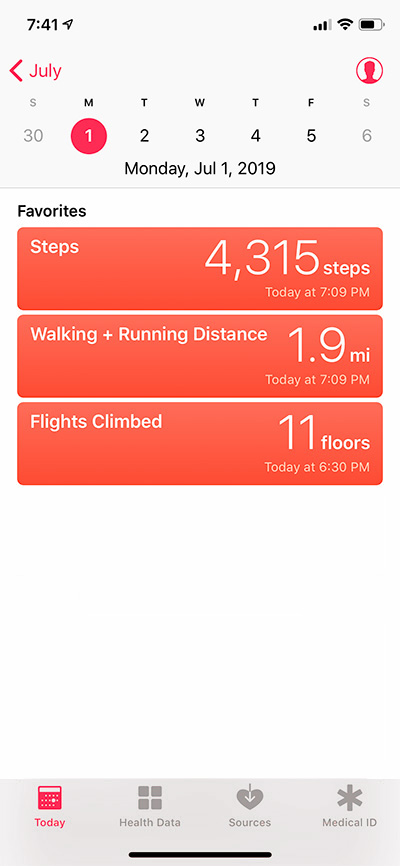 It’s become popular to use a Fitness Tracker to help you keep track of your daily steps and how far you walk each day. We all know about the desire to reach 10,000 steps a day, but what’s more important than the actual number of steps is increasing your activity gradually over time.
It’s become popular to use a Fitness Tracker to help you keep track of your daily steps and how far you walk each day. We all know about the desire to reach 10,000 steps a day, but what’s more important than the actual number of steps is increasing your activity gradually over time.
How Do You Use Your iPhone as a Fitness Tracker?
If you want to start using a fitness tracker and you already have an iPhone, you don’t need to buy anything. The iPhone itself can be used as a basic fitness tracker.
The iPhone contains sensors that track your activity and motion. It continually captures data from these sensors, analyzes the information and automatically stores this information in the Health app on your iPhone.
What Activity is Tracked on Your iPhone?
As long as you are carrying your iPhone with you as you move around during the day, it will record the following activity automatically:
- Steps
- Walking + Running Distance
- Flights Climbed
If you leave your phone on your desk when you walk around, none of this information will be captured.
Viewing Activity Data in the Health App
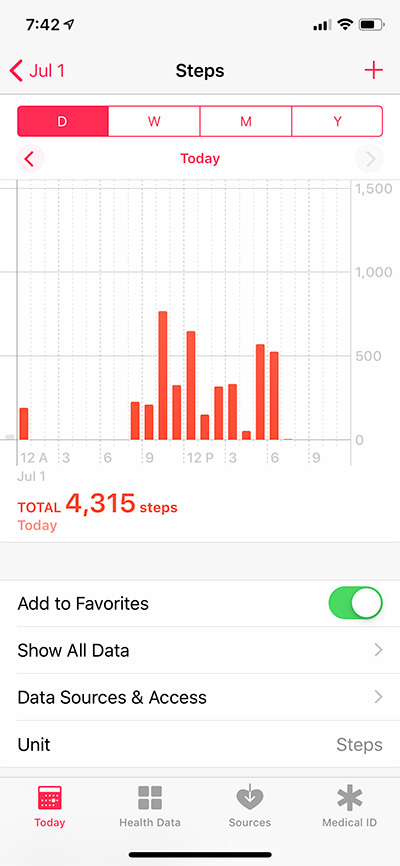 All of your health and fitness data is stored in the Health app on your iPhone. Throughout the day your activity information is automatically saved and can be viewed at any time in the Health app.
All of your health and fitness data is stored in the Health app on your iPhone. Throughout the day your activity information is automatically saved and can be viewed at any time in the Health app.
You can capture additional health and fitness information on your iPhone by using 3rd party apps and accessories. If you want to take your fitness tracking to the next level, the easiest and best way to do that is to use an Apple Watch.
Viewing Today’s Activity
Run the Health app and tap Today at the bottom of the screen. You should see all of the activity that was recorded on your iPhone today. This should include Steps, Walking + Running Distance and Flights Climbed.
Viewing Previous Activity Information
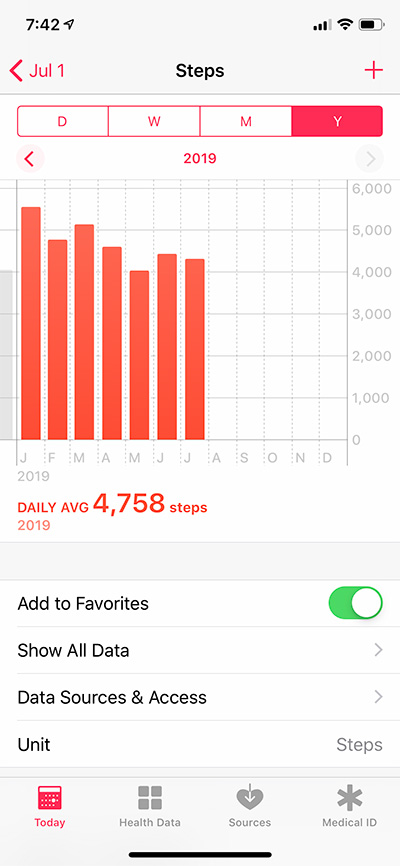 If you tap on Steps, Walking + Running Distance or Flights Climbed you will see the details for that data type.
If you tap on Steps, Walking + Running Distance or Flights Climbed you will see the details for that data type.
Tap on the D(ay), W(eek), M(onth), or Y(ear) button at the top of the screen to select the view. In Day view, you’ll see an hourly data chart and below the chart, your daily total. In Week and Month view, you’ll see a daily data chart, and in the Year view, you’ll see a monthly data chart. Below the chart in these views, you’ll see your daily average for the time period in the chart.
You can swipe right or left on the chart in order to view data for earlier or later periods of time.
So, What’s Next?
The best way to get started is to check how many steps you have been taking for the last few months and set yourself a goal to increase your steps gradually over the next few months. You can do this just by taking a walk for a few minutes during your lunch break. You’ll be amazed what a difference this can make.
Want to Learn More?
If you’re new to the Health app, take a look at: Get Started with the Health App
For a more complete guide to the Health app, read: Inside the Health App
If you want to learn about using the Apple Watch as a Fitness Tracker, check the following:
Getting Started with the Activity App
Transform Your Apple Watch into the Ultimate Fitness Tracker








