Apple Health App: How Safe is My Health Data?
Protecting My Health and Fitness Data in the Health App
I love the fact that the Health app on the iPhone is a central repository for all my health and fitness data. On the other hand, it’s very scary to think that all of my health data is stored electronically and can potentially be stolen or seen by others.
When Apple developed the Health app, data security was a major priority. They have insured that no one will be able to access your health and fitness data in the Health app without your permission,
Backing Up Your Health Data
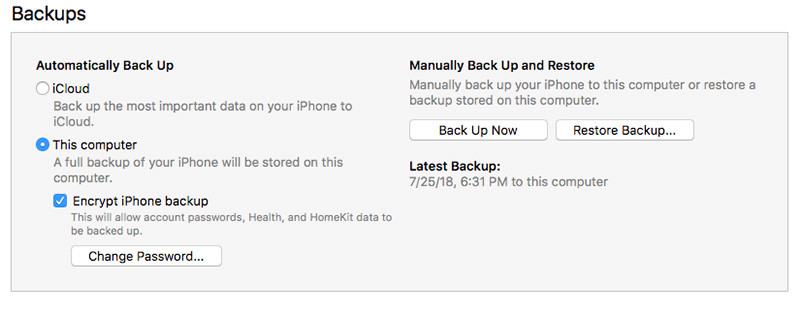
Since all of your health and fitness data is stored in the Health app, it’s critical that you back up this data frequently. When your health data is backed up, it is always encrypted, so that even if someone got access to the backed up data, they are not able to view your data without having your password.
Warning!!! Don’t give your password to anyone who you don’t trust with your private data.
Backing up to iCloud or to your computer
Your health data can be backed up either to iCloud, or to your computer via iTunes. All data that is backed up to the iCloud is encrypted, so if you are backing up to iCloud, you have nothing to worry about, your Health data will be encrypted.
If you backup your iPhone to your computer via iTunes, and you want your Health data to be backed up, you must check Encrypt iPhone Backup in iTunes. If you don’t do that, your Health data won’t be backed up.
You don’t want to take the chance that something will happen to your iPhone, and you’ll lose all of the health and fitness data that you have accumulated.
Who Can Access the Health Data on the iPhone
No apps or accessories are able to write data to the Health app, or read data from the Health app without your explicit permission. You not only have to give the app or accessory permission to access your data, but you can give or deny permission for each type of data that the app or accessory wants to read or write.
Grant an App Access to Health Data
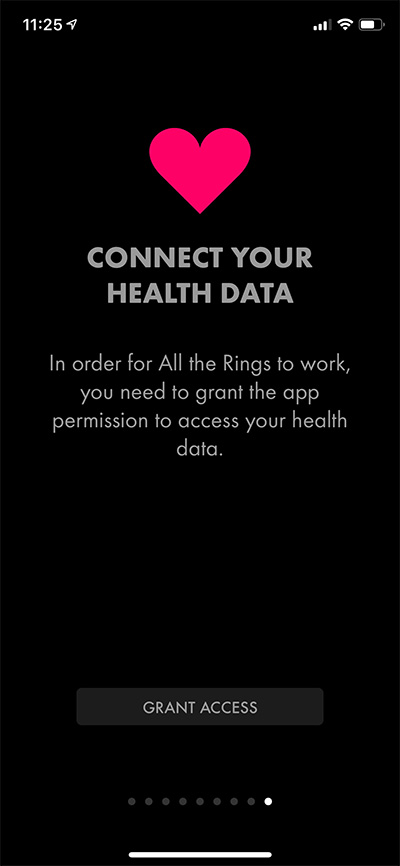 The first time an app runs, if it wants to access data in the Health app, it will ask your permission. When it does, you can give permission for all of the data types that it requests, or you can give permission only for the data types that you choose. After the initial permissions are given or denied, you can change the permissions in the Health app.
The first time an app runs, if it wants to access data in the Health app, it will ask your permission. When it does, you can give permission for all of the data types that it requests, or you can give permission only for the data types that you choose. After the initial permissions are given or denied, you can change the permissions in the Health app.
Manage Health Data Access in the Sources View
In the Health app, you can see what data each app and accessory has access to. In order to do that, tap Sources at the bottom of the screen. In the Sources view, you can view and manage all apps and devices that have requested access to data in the Health app.
For each app or device, you must explicitly give permission for each data type that access has been requested for. You will see a list of all apps followed by a list of all devices that have requested access to data in the Health app.
Please note that not all devices write directly to the Health app. Devices that don’t write directly to the Health app will have an app that is installed, and the app will receive the data from the device and write it to the Health app. If you don’t see your device in the list of devices, see if there’s any app that is writing the data on behalf of the device.
Apps
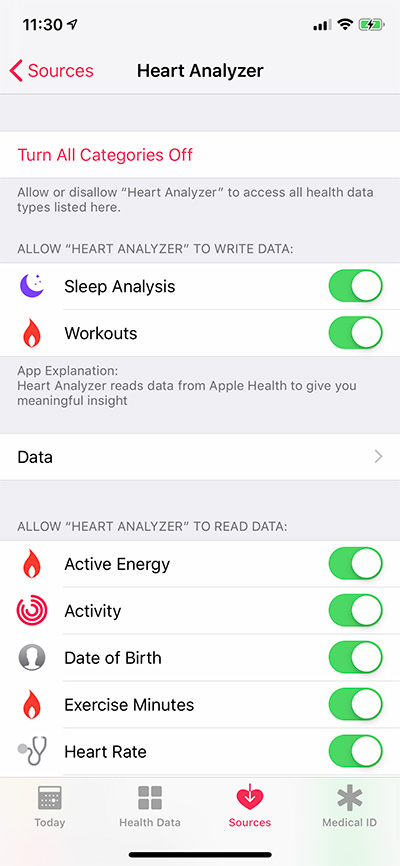
Tap on any app in the list to see what data types the app is allowed to write to, or read from the Health app. Under the heading Allow “App Name” to Write Data, you will see a list of all data types that can be written by the app. Under the heading Allow “App Name” to Read Data, you will see a list of data types that can be read by the app. Tap the switch next to any data type to change the access permissions.
Devices
Below the list of Apps, you will see the list of devices. In the list of devices, you will see your iPhone, and if you are using an Apple Watch, you will see that as well. If you have any 3rd party devices that are connected to the Health app (heart rate monitor, smart scale, blood pressure monitor, etc.) they will be shown after the Apple devices.
If you tap on any of the 3rd party devices, you will see Update Health Data with an indication of whether it’s enabled or not. Tap the switch next to the device name to change the permission.
Manage Health Data by Data Type
There are two ways that you can view individual data types in the Health app. You can tap any data type in the Today View or in the Health Data View. When you are viewing the data for a particular data type, you will see the label Data Sources & Access.
Tap the label to see which apps are allowed to read that type of data and which apps and devices are allowed to update that type of data. You can change that permissions for any app that has requested to read data, but in this view you cannot change the permissions for apps or devices to write data. That can only be done in Source View as explained above.
What’s the Bottom Line?
Apple has made data security a top priority in the Health app. They have made sure that before you back up your health data, it is encrypted. In this way, even if some gets access to your backup, they are not able to view your Health data.
Each app and accessory that wants to access your health data on the iPhone must be given explicit permission by you to access each type of data that it wants to access.
The bottom line – your health and fitness data in the Health app on the iPhone are safe and secure.
Do You Want to Learn more about the Health App?
If you’re new to the Health app, make sure to read: Get Started with the Health App
To learn all about the Health app, check out: Inside the Health App








