Can Your Apple Watch Save Your Life?
Can Wearing an Apple Watch Save Your Life?
There has been a lot of controversy about whether the Apple Watch can, in fact, save one’s life. While there are some skeptics, we have found a lot of compelling evidence showing that it can – and already has – saved many lives.
There are several potentially life-saving technologies that are built into the Apple Watch. All Apple Watches, since they were first introduced, have a built in heart rate monitor. This allows you to be notified when a potential problem with your heart rate is detected. The Apple Watch Series 4 has a built in ECG (electrocardiogram) and fall detector.
While the Apple Watch does not claim to be able to detect heart attacks, it can alert you when it detects potentially life threatening situations that require immediate medical attention.
Here are six of the life-saving features on your Apple Watch and how you can use them to potentially save your life.
Low Heart Rate Notifications
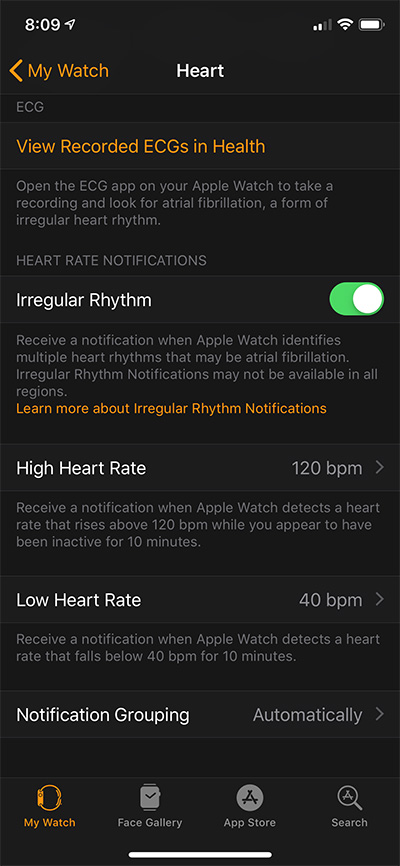 The Apple Watch is monitoring your heart rate whenever you are wearing it. You can set it up so that you will be notified if your heart rate is below a certain threshold for a period of 10 minutes. You can enable Low Heart Rate Notifications, and set the threshold in the Watch app on your iPhone.
The Apple Watch is monitoring your heart rate whenever you are wearing it. You can set it up so that you will be notified if your heart rate is below a certain threshold for a period of 10 minutes. You can enable Low Heart Rate Notifications, and set the threshold in the Watch app on your iPhone.
A heart rate that stays below 50 beats per minute may indicate changes in your health.
In order to set up a Low Heart Rate Notification, run the Watch app, and choose Notifications. Choose the Heart category on the Notifications screen. Tap on Low Heart Rate and you can choose Off, 40 BPM, 45 BPM or 50 BPM. Select whichever one makes most sense for you. You may want to consult your physician or cardiologist to get advice on this.
Learn what can cause a low heart rate from the American Heart Association.
High Heart Rate Notifications
The Apple Watch is monitoring your heart rate whenever you are wearing it. You can set it up so that you will be notified if your heart rate goes above a certain threshold while you appear to have been inactive for a period of 10 minutes. You can enable High Heart Rate Notifications, and set the threshold in the Watch app on your iPhone.
A heart rate that is above a certain threshold while you are inactive may indicate changes in your health.
In order to set up a High Heart Rate Notification, run the Watch app, and choose Notifications. Choose the Heart category on the Notifications screen. Tap on High Heart Rate and you can choose Off, 100 BPM, 110 BPM, 120 BPM, 130 BPM, 140 BPM or 150 BPM. Select whichever one makes sense for you. You may want to consult your physician or cardiologist to get advice on this.
Learn what can cause a high heart rate from the American Heart Association.
Irregular Rhythm Notifications
While the Apple Watch is monitoring your heart rate, it can check for irregular rhythms in your heart rate, and notify you if an irregular rhythm that may be atrial fibrillation (AFib) is detected. AFib is a common form of irregular heart rhythm which if untreated can cause blood to clot in the heart and may lead to stroke, heart failure or other complications.
If you receive an Irregular Rhythm Notification, the Apple Watch has determined that there were multiple readings suggesting that you may be having Atrial Fibrillation. If you get this notification, it is recommended that you contact your physician immediately.
In some instances, Irregular Rhythm Notifications may indicate the detection of an irregular heart rhythm that is not AFib.
Irregular Heart Rhythm Notifications must be set up in the Health app on the iPhone. In the Health app, tap Health Data at the bottom of the screen, and choose the Heart Category. Scroll down and tap Irregular Rhythm Notifications. Follow the instructions to set this up. If a message pops up saying: Irregular Rhythm Notifications are not available in your country, you won’t be able to set up these notifications. Once you have set this up, you can turn notifications on or off in the Watch app on your iPhone. In the Watch app, choose Notifications and then Choose the Heart category on the Notifications screen and then you can toggle Irregular Rhythm notifications on or off.
Please Note – Irregular Rhythm Notifications are not available in certain countries. Learn where irregular rhythm notifications are available.
ECG
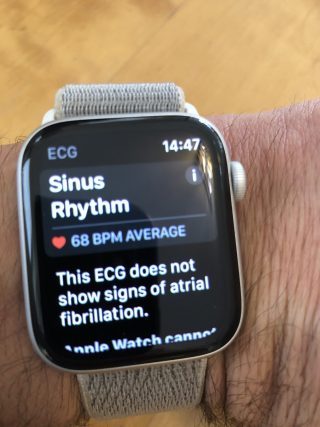 With the introduction of the Apple Watch Series 4 in September, 2018, Apple added special hardware to enable recording an ECG directly on the Apple Watch.
With the introduction of the Apple Watch Series 4 in September, 2018, Apple added special hardware to enable recording an ECG directly on the Apple Watch.
The ECG app on the Apple Watch allows recording an electrocardiogram directly from your wrist. Using this app, you can capture your heart rhythm as soon as you experience symptoms of a rapid heart beat or a skipped beat. This allows you to provide important information to your physician or health care provider as soon as a potential problem has been detected. When an ECG is recorded, it is immediately analyzed and if Atrial Fibrillation is detected, you will be notified on the spot.
Once the ECG has been taken, you can share it with your health care provider via email and an initial evaluation can be made to determine whether your situation requires any immediate action.
For more information about setting up and using the ECG feature on your Apple Watch, see our blog post: ECG on the Apple Watch.
The ECG only works in certain countries where it has been approved. Learn where the ECG feature is available. If you are using an Apple Watch Series 4, and are in an approved country, but you don’t see the ECG app on your Apple Watch, make sure that you have the latest software installed on your iPhone and Apple Watch.
Fall Detection
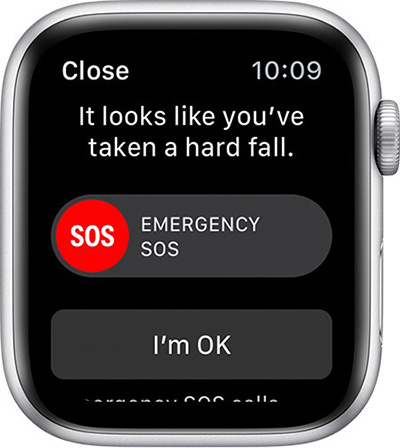 The Apple Watch Series 4 has built-in Fall Detection functionality. Using a new and more sensitive accelerometer and gyroscope, the new Apple Watch is able to detect when you fall.
The Apple Watch Series 4 has built-in Fall Detection functionality. Using a new and more sensitive accelerometer and gyroscope, the new Apple Watch is able to detect when you fall.
If your Apple Watch Series 4 detects a hard fall, it will tap you on the wrist, sound an alarm and display an alert. You can contact emergency services by swiping SOS, or you can dismiss the alert by tapping Close in the upper left corner, or tapping the I’m OK button.
If you don’t acknowledge that you are ok within about a minute after falling, it will automatically call local emergency services as well as notify your emergency contacts. The emergency contacts in your Medical ID will be notified that your watch detected a fall, and they will be given your location. This is important, especially for elderly people who are prone to falling, and may be living on their own.
Medical ID in an Emergency
The Apple Watch also has access to your Medical ID that you created in the Health app on the iPhone. In an emergency situation, your medical information can be viewed, and your emergency contacts can be called.
In the Medical ID, you can provide details of your medical history that could be helpful in emergency situations. The Medical ID can be accessed from the Apple Watch even if the watch is locked.
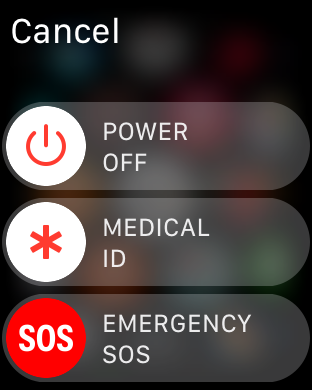 To access the Medical ID on the Apple Watch, press and hold the Side Button until a screen pops up showing three options: Power Off, Medical ID and Emergency SOS. Swipe right on the Medical ID, and you will be able to view the Medical ID. Scroll down by swiping up, or by rotating the Digital Crown, and you’ll be able to see all of the information that has been stored in the Medical ID. Toward the bottom of the Medical ID, you will see the phone numbers of Emergency Contacts that were saved.
To access the Medical ID on the Apple Watch, press and hold the Side Button until a screen pops up showing three options: Power Off, Medical ID and Emergency SOS. Swipe right on the Medical ID, and you will be able to view the Medical ID. Scroll down by swiping up, or by rotating the Digital Crown, and you’ll be able to see all of the information that has been stored in the Medical ID. Toward the bottom of the Medical ID, you will see the phone numbers of Emergency Contacts that were saved.
You can tap any of the emergency contacts in order to call them. If your Apple Watch has the cellular feature, the call can be made directly from the Apple Watch. If your watch does not have the cellular feature, the call can made from the Apple Watch, but only if the iPhone is nearby.
It’s also possible to call emergency services, either by continuing to hold down the Side Button after the options are available on the screen, or by swiping right on the Emergency SOS button on the screen. In either of these situations, local emergency authorities will be notified, and then your Emergency Contacts will be notified.
For additional details about the Medical ID on the iPhone, and setting up your Emergency Contacts, see our Blog Post: Emergency Access to Medical ID in the Health App.
What’s the bottom line?
There is no question that the Apple Watch can save lives. Wearing an Apple Watch is not a substitute for going to a doctor but there have already been many reports of lives that were saved because of the Apple Watch.
Here are a few of the stories:
NY Post: Fall Detection on Apple Watch Saved Man’s Life
February 5, 2019: A 67 year old man in Norway fell in his bathroom. His Apple Watch contacted emergency personnel. About half an hour later, he was found by rescue workers lying unconscious on his bathroom floor.
The Apple Watch probably saved his life. Read the full article here.
ABC News: Apple Watch Detected an Irregular heartbeat – It Was Right
December 18, 2018: A 46 year old man from Richmond, Virginia who was physically active and had no history of heart problems found out that he has a potentially dangerous irregular heartbeat.
When Apple released the updates to the iPhone and Apple Watch to provide the ECG function, he decided to try it out. The first time he took an ECG, it reported AFib. It was new and untested, so he ignored it. The next morning, he tried it again, and got the same results. He then put the watch on his other hand and tried it a third time, and it continued to report AFib.
He drove to the local Urgent Care Center, and when he saw how crowded it was, he was about to leave. He decided to check the ECG one more time. Sure enough, it reported AFib again.
When he finally saw a doctor, he explained that he thought there was something wrong with his watch, since it kept on reporting that he was in AFib. The doctor immediately performed an ECG using the hospital’s ECG machine, and confirmed that he was in fact in AFib, which had until now gone undetected.
The Apple Watch may have saved his life. See the full story here.
CNBC: Man Says the Apple Watch Saved his life
October 16, 2017: Unexpectedly, James Green received a High Heart Rate Notification on his Apple Watch. He says it saved his life. This was almost a full year before the Apple Watch Series 4 was introduced. The High and Low Heart Rate Notifications have been available on the Apple Watch since September, 2017. Mr. Green decided to have this checked out with a physician, and it turns out that he had a potentially life threatening pulmonary embolism.
The Apple Watch may have saved his life. See the full story here.
Fortune: Apple Watch Saves the Life of Man with Ulcer
May 3, 2018: A 32 year old man wasn’t feeling well. He was dizzy and bleeding. When he received a notification from his Apple Watch telling him to seek medical attention immediately, that is what he did. At the hospital they found that he had an erupted ulcer that required immediate attention. He may not have sought out medical attention if he had not received the urgent notification on his Apple Watch. His doctors believe that if he had waited any longer, he may not have survived.
The Apple Watch may have saved his life. Read the full story here.
India Times: Apple Watch Saves 80-Year-Old Woman’s Life
April 17, 2019: An 80 year old woman fell in her apartment in Munich Germany, and her Apple Watch notified the local emergency services. When the ambulance arrived, they were unable to open the door to her apartment, so the fire department came and forcefully opened it. They found the elderly woman to be okay. A little while later, her son who was notified by the Apple Watch as her emergency contact, arrived at the apartment.
The Apple Watch may have saved his life. Read the full story here.
Do you have a story?
Has your Apple Watch saved your life or the life of anyone that you know? If so, please share in the comments below.








