Why Does My Exercise Ring Not Close When I Do an Outdoor Walk?
My Exercise Ring Doesn’t Move When I Walk!
Did you ever walk for an hour with your Apple Watch, and get only four minutes of exercise on your Exercise Ring? Many people are using the Workout app for their Outdoor Walks, and their Exercise Ring is barely moving.
NEWS FLASH!! This may be fixed in watchOS 8. Read: Outdoor Walk: Now Easier to Close Exercise Ring!
Why isn’t My Exercise Ring moving when I walk?
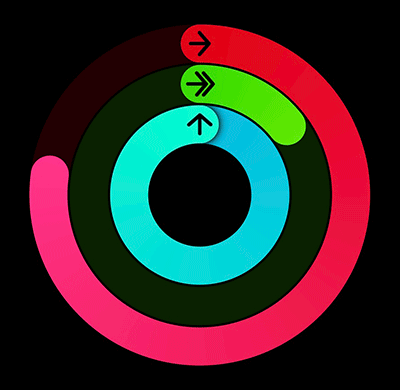 It all comes down to Apple’s definition of Exercise. In the Health app, it says: “Every full minute of movement equal to or exceeding the intensity of a brisk walk counts towards your daily Exercise Minutes.”
It all comes down to Apple’s definition of Exercise. In the Health app, it says: “Every full minute of movement equal to or exceeding the intensity of a brisk walk counts towards your daily Exercise Minutes.”
So, if you are walking at a pace that Apple doesn’t consider a “brisk walk”, you’re out of luck. You won’t get Exercise credit for that walk.
What is a Brisk Walk?
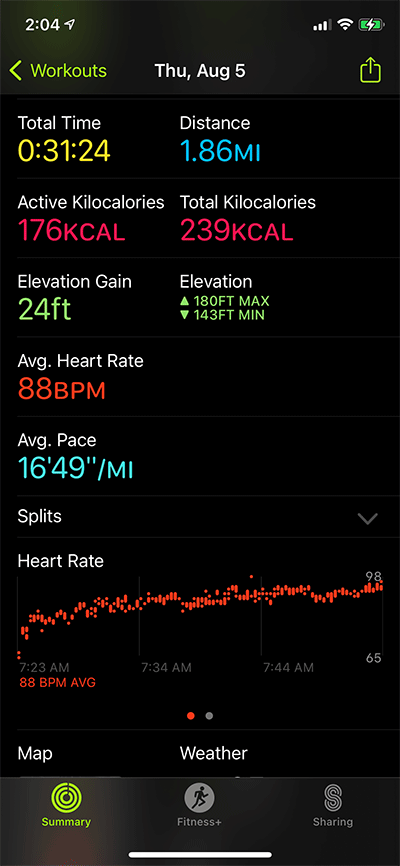 Since a lot of people are having this issue, I decided to do some research. Many people think that your heart rate needs to be above a 100 BPM (Beats Per Minute) to get exercise credit. My heart rate is usually between 85 – 90, and I consistently get exercise credit for the whole walk.
Since a lot of people are having this issue, I decided to do some research. Many people think that your heart rate needs to be above a 100 BPM (Beats Per Minute) to get exercise credit. My heart rate is usually between 85 – 90, and I consistently get exercise credit for the whole walk.
My theory is that a brisk walk has to do with the pace (speed) that you are walking. So, I started walking at different speeds, and checked how fast I needed to walk to get Exercise credit for all the minutes that I walked. I found that I need to walk at a pace of about 17’30”/MI (11’00”/KM) or faster.
This is my target pace, but your target pace may be different from mine. It’s likely that the target pace is calculated based on age, gender, weight, height and resting heart rate. So, you’ll need to do your own experimentation to find your target pace.
There’s one more complication. You get Exercise credit for each minute that you walk at your target pace or faster. This means that if I walk for 10 minutes at a pace of 18’00”/MI and 10 minutes at a pace of 17’00”/MI, I’ll only get 10 minutes of Exercise credit, even though my average pace is 17’30”/MI. This is because only 10 minutes were faster than my target pace, even though on average I was walking at my target pace.
If you want to get Exercise credit for the whole walk, you’ll need to make sure that you’re always walking at your target pace or faster.
How Can I Make Sure that I’m Walking at My Target Pace?
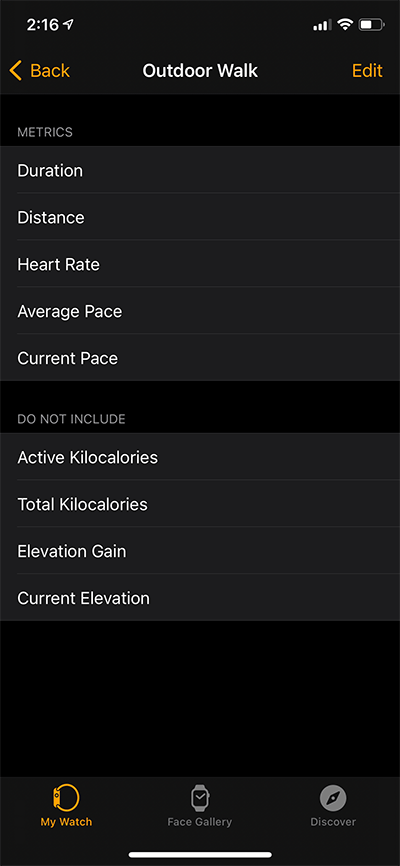 You need to set up your watch so that you see the Current Pace on your Apple Watch during your Outdoor Walk workouts.
You need to set up your watch so that you see the Current Pace on your Apple Watch during your Outdoor Walk workouts.
You can customize what you see on the Apple Watch during each type of workout that you do in the Workout app.
Follow these instructions to make sure that you’ll see your Current Pace during your Outdoor Walk workouts:
- Run the Watch app on your iPhone.
- Tap My Watch in the lower left corner.
- Scroll Down until you see Workout, and tap it.
- Tap Workout View on the Workout screen.
- If Single Metric is selected, Tap Multiple Metric.
- Under Workouts, tap Outdoor Walk.
- If Current Pace is shown under Metrics you’re all set. Tap Done in the upper right corner.
- If Current Pace is shown under Do Not Include, you’ll need to move it to the Metrics section.
- Tap Edit in the upper right corner.
- If there’s a green + next to Current Pace, tap it and Current Pace will be moved to the Metrics section.
- If there’s no green + next to Current Pace, tap the red – next to any metric in the Metrics section to remove that metric, and then tap the green + next to Current Pace and it will be moved to the Metrics section.
Tap Done in the upper right corner.
Configure Your Outdoor Walk
You can configure the Outdoor Walk to show you up to five metrics on the Apple Watch while you are doing a workout. To choose the five that you want, do the following:
- Tap Edit in the upper right corner
- Remove the metrics that you don’t want from the Metrics section by tapping the red – next to each metric you don’t want to see.
- Add the metrics that you do want by tapping the green + in the Do Not Include section next to each metric that you want to see.
Once you have all of the metrics that you want to see in the Metrics section, you can change their order by tapping and holding the move handle (three horizontal lines) next to any metric you want to move, and then slide your finger until the metric is where you want it.
Once you’ve arranged the metrics the way you want, tap Done in the upper right corner.
I have my Outdoor Walk metrics set like this:
- Duration
- Distance
- Heart Rate
- Average Pace
- Current Pace
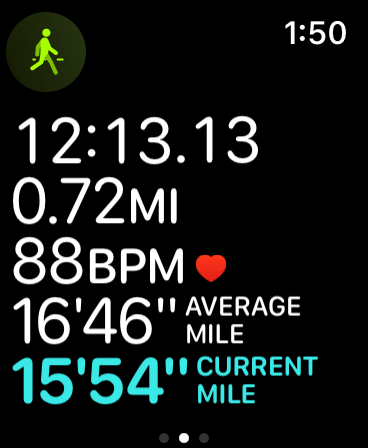
The next time that you do an Outdoor Walk workout in the Workout app, you should see the metrics as you set them up in the Watch app on the iPhone.
All of the metrics except one will be shown in white, the selected one will be shown in a color to make it easier to spot when you glance at your watch during a workout. In order to focus on your Current Pace, you should set that to show in color by rotating the Digital Crown until it is selected.
While doing your Outdoor Walk workout, make sure that you keep your Current Pace faster than your target pace, so that you’ll get Exercise credit for the whole walk.
End your frustration
It is frustrating to do an Outdoor Walk workout and not get exercise credit, however, for Apple, if you want Exercise credit for an Outdoor Walk, you need to be exercising and not just taking a leisurely stroll.
Find your target pace, and if you’re able to consistently walk at that pace, you’re all set. If you’re not able to do that, and you want to get exercise credit when you walk, then do an Other workout when walking and you’ll get exercise credit for the whole walk.
If you are walking your dog and you choose an Outdoor Walk, you won’t get much exercise credit, since you’re most likely starting and stopping, and won’t have too many minutes where you are walking at your target pace for a minute at a time.
Learn More
If you’re doing a brisk walk and not able to get Exercise minutes, you may need to calibrate your Apple Watch. Check out: Why Is My Exercise Ring Not Closing?: Learn How To Calibrate Your Apple Watch.
If you want to know more about the Workout app, make sure to read: Inside the Workout App.








